I know that JavaScript can be used for game developments, interactive websites and for much more. Today I will recap of what I’ve learned about game development so far.
In order to set up a game, I would need to download VS Studio Code and Node.js, both tools to write and run a code. Once downloaded, I would need to click on Terminal-New Terminal, inside of VS Studio Code, which allows me to initialize Node.js by typing npm init -y into the Terminal on the lower panel.
Afterwards, I would need to create and safe a JavaScript file. In order to display this file in the Terminal, I would need to navigate to the right directory. I named my file huntersGame.js, and it is located in the folder GameforP2020, which is located under User.
If I want to display the JavaScript code in my Terminal, I will have to enter node HuntersGame.js and this will run the code written in my file HuntersGame.js.
Steps:
- Download VS Studio Code
- Initialize node.js by entering npm init-y
- Navigate to the right directory by entering cd C:\Users\rahel\GameforP2020( if I am in a different folder within the rahel folder, I would need to leave this folder first, by entering cd C:\Users\rahel and then I could proceed by entering cd GameforP2020)
- Run the code by entering node HuntergsGame.js
- Read the output
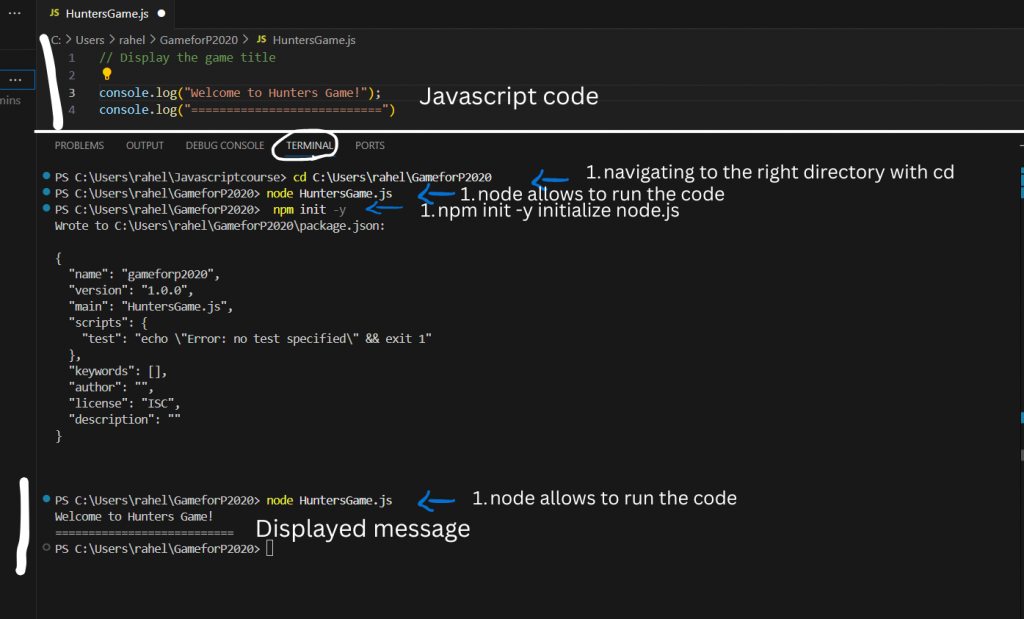
Moving on with displaying a title and message for a player to read, I would need to use console.log().
I chose “Welcome to Hunters Game!” as a title, which can be displayed in the Terminal below the panel. I would need to enter into my HuntersGame.js file, console.log(“Welcome to Hunter’s Game!”); To see the output , I would need to enter in my Terminal node HuntersGame.js.
Furthermore, I could also display a welcoming message such as, “Prepare yourself for an adventurous journey!” Again, console.log(“Prepare yourself for an adventurous journey!”);
Interacting with a player by asking questions and receiving answers
If I want to receive information from the player, I would need a special code that allows me to ask questions and to be able to receive answers. Readline-sync is the right tool for this!
Inside my Terminal and the GameforP2020 folder, I will have to install the readline-sync package by entering npm install readline-sync.
At the top of my JavaScript file, I have to enter const readline = require(„readline-sync“);
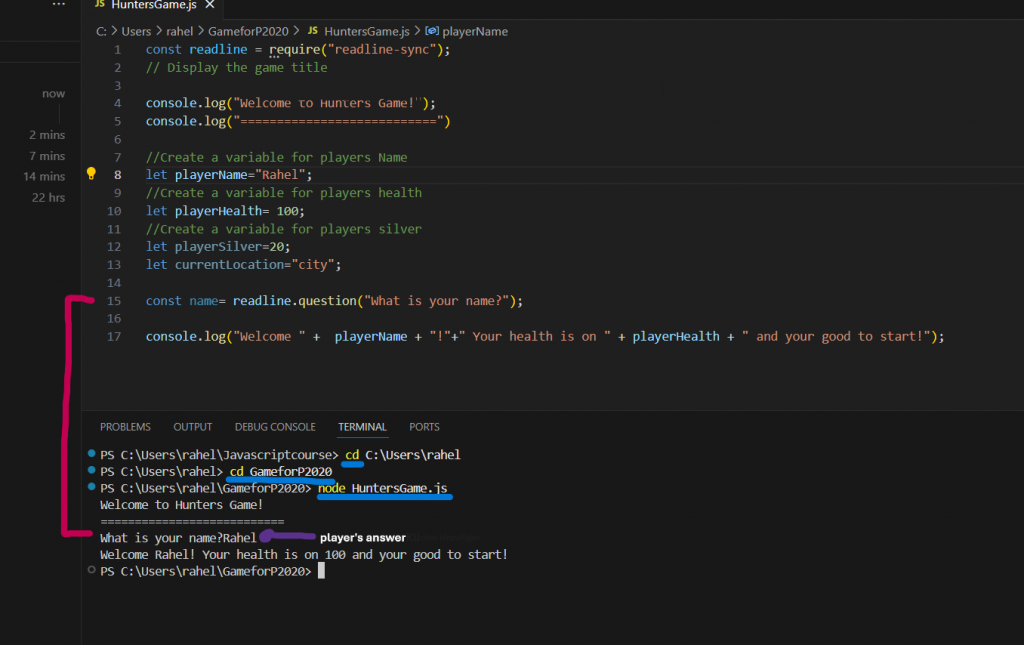
Let’s say, I would like to ask for a player’s name and welcome a player. I would need to use readline.question().
I would write const name= readline.question( “What is your name?”);
This will ask the player inside the Terminal for his name, and the player will be able to answer. I can follow up this answer with a welcome message by writing
consol.log(“ Welcome “ + playerName + “Your health is on ” + playerHealth + “and you are good to start!”);
This would be the variables I need to declare in the file, before entering the welcome message.
Let playerName=”Rahel”;
let playerHealth= 100;
Let playerSilver=20;
Let currentLocation=”city”;